Microsoft Teams as a new integration
Since the world went in lockdown everybody knows Microsoft Teams.
It is a collaboration platform developed by Microsoft, designed to bring teams together in a virtual workspace. One of the main reasons to use Microsoft Teams is to improve team communication and collaboration, especially in remote work settings. Teams is a central location for colleagues to share ideas, stay connected, and work together on projects. It’s for most companies integrated in their everyday workday.
To improve the daily use of Microsoft Teams, you can connect (external) applications to your Teams channels. There are a lot of extra options, but we want to discuss the incoming webhooks. Webhooks in Microsoft Teams allow external applications to send notifications to Teams channels, triggering actions or alerts. This means that teams can stay informed about external events or changes to data without having to constantly check external systems. For example, a web application could be set up to send a notification to a Teams channel whenever a new customer support ticket is created, so the support team can quickly respond. It is a powerful way to integrate external systems and automate processes, helping teams to work more efficiently and stay informed.
Use the same sources for multiple destinations
The connections you’ve already made in the Data Hub, you can now directly connect to Microsoft Teams with incoming webhooks. The proces to connect one of your data sources to the Data Hub stays the same, only you now have an extra destination as an option.
When you select Microsoft teams as integration, you can directly configure your own set of data. Select the fields only you want to show the Teams channel. For example:
- Facebook Ads
- Teams Channel name: Facebook Ads campaigns; Where you show everybody the current campaigns and how much impressions and conversions you’ve received.
- Wincher SEO Rank Tracker
- Teams Channel name: SEO Positions; Where you show everybody the current positions within Google + the position change.
- AFAS Profit
- Teams Channel name: New deals; Where you can show everybody the new deals that have been won.
The connection with Microsoft Teams is only availableas a paid subscription!
If you like to have acces to the beta version of the integration, for testing in return for feedback, please contact us!
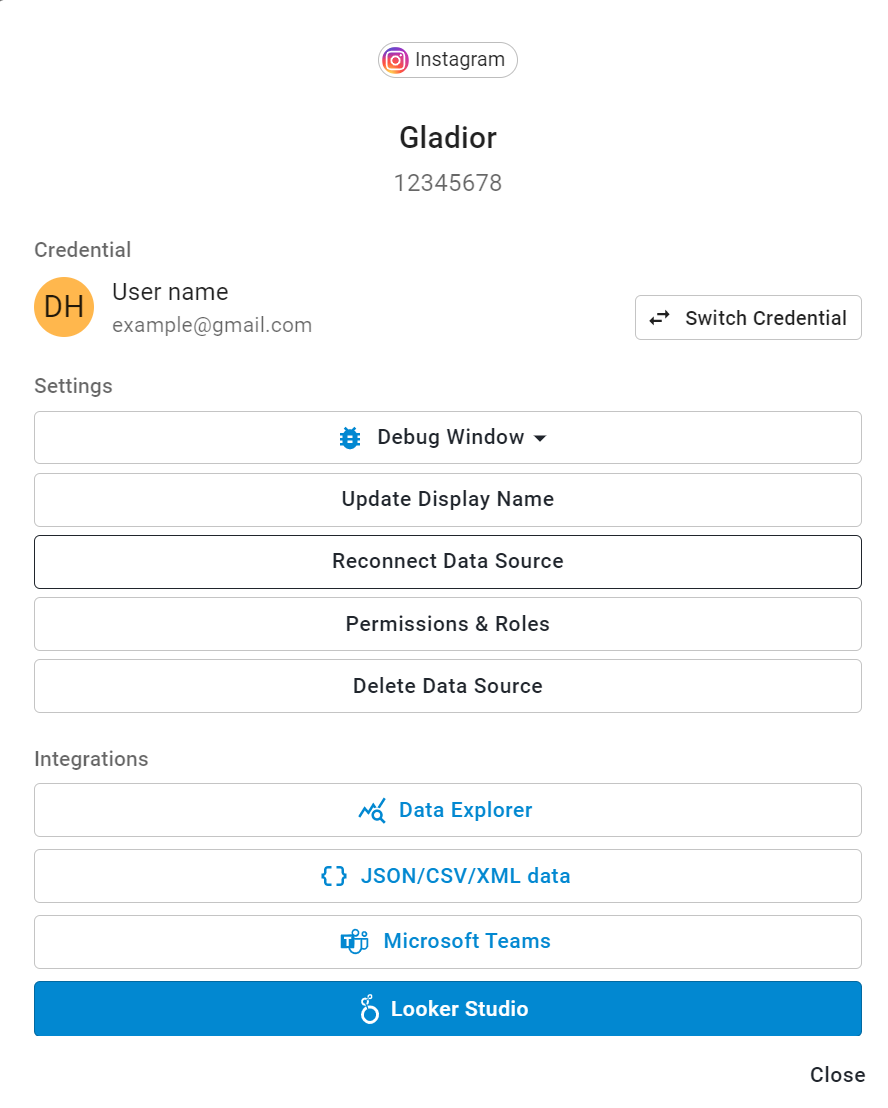
FAQ’s for the Microsoft Teams integration
If your question is not here, please let us know!
You need to have rights to connect with external apps. Your organization can determine which connectors you have access to.
An Admin can control access to all types of apps. Teams provides granular controls to configure access for each app and user. Microsoft has written a clear overview on how you can arrange the correct rights even for multiple situations. See, https://learn.microsoft.com/nl-nl/microsoftteams/manage-apps.
If you want to see if you already have the correct rights, it’s easy to check! When you are in a Teams channel click on the three dots in the right corner and go to connectors. See if there is an option to add the connector “Incoming webhook”. If it’s there you can already make a connection to external apps and use Microsoft Teams as destination.
Go to your Teams Channel where you want to connect the webhook. Click on the three dots on the right corner and go to “Connectors”. You’ll see a list of connectors you can connect. The connector you need to make the intergration is “Incoming webhooks”. If you select the incoming webhooks, you directly see the configruation screen.
To create a webhook you need to provide a name and an icon that you want to display in the channel. You have to do this right the first time, you cannot change it afterwards. When you click on ‘create’, you will get an URL. You need this URL for the Data Hub connection.
A more detailed explanation on how to create a webhook see, https://learn.microsoft.com/nl-nl/microsoftteams/platform/webhooks-and-connectors/how-to/add-incoming-webhook
Contact us
Fill out the contact form and we will contact you as soon as possible.