Support page for the
AFAS Profit Connector
With this connector you can easily connect AFAS Profit to Looker Studio. To use this connector you can connect with your Google Account or just with your email. Both Logins will make an account in the Data Hub app.
On this Support page we will explain to you how to make the connection with the connector. If you have any questions about the connector, go to our Support Center.
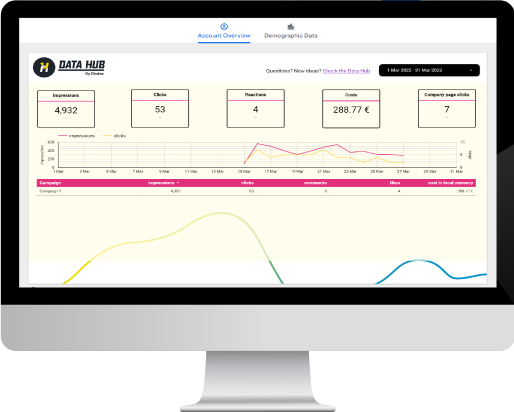
How to connect the
AFAS Profit data?
Step 1.
When you’ve selected the connector in Looker Studio, you need to authorize the use of the Looker Studio Connector.
Step 2.
The next step is to authorize the AFAS Profit Connector. For acces you have to connect with your AFAS Profit username and token. Username is the ‘Environment ID’. For more information check the AFAS Knowledge Base or watch the video on the AFAS Profit Connector.
Step 3.
When you’ve selected the right getConnector, you will see all the possible fields of data.
Frequently asked questions
Find here the most asked questions about the AFAS Profit Connector. Can’t find your question here? Ask us in the AFAS Profit repository.
There are 4 different parameters for the AFAS Connector.
- GetConnector sort
With the sort parameter you can choose the server side sort with the data field of your choice. You can choose between Ascending or Descending. - GetConnector secondary sort
With the secondary sort parameter you can choose the server side secondary sort with the data field of your choice. You can choose between Ascending or Descending. - GetConnector take
Here you can give a limit of data rows that need to be added to the Looker Studio dashboard. The default take is 10.000 (this will be used when this parameter is empty) - GetConnector skip
In the skip parameter you can enter the number of records that need to be skipped. See for more information the AFAS Help page.
A credential for AFAS Profit is in the Data Hub an AppConnector. To make a connection you need the environment type, AFAS Online member number and a Token.
Environment type is about your AFAS Profit. There are three options
- Production (this is the live environment)
- Accept is the environment where AFAS pushes the new updates directly (before it goes to live)
- Test is an environment to test functionalities without changing it in live production.
AFAS Online member number is the number of your profit account.
The Token of the app connector is the code you get when you add an user to the App Connector. Save this token, because you will get it only once!
More about how you can make an AppConnector, you will find here at AFAS Help.
Are there any getConnectors connected to the AppConnector you just used as your credential? → Check the AppConnector in AFAS Profit or make a connection in connect.afas.nl. If you see data here and not in Looker Studio, you can check the following.
Did you make a connection to the right appConnector? → The Token you’ve got is for that appConnector only. When you make a new appConnector you should get a new token and a new connection to Looker Studio.
Sometimes your date field from AFAS isn’t reconized in Looker Studio and it will be placed as a text field. It will look like, “2000-12-01T00:00:00Z”. You can easily make it into a date field for Looker Studio. Just create a new field and enter the following Formula:
PARSE_DATE(“%Y-%m-%dT00:00:00Z”, changedate)
changedate needs to be replaced by your datefield.
This is not possible. The code can’t recognize the different appConnectors. The connection is based on the AFAS Online member number and a Token.
You can make one appConnector with all the different getConnectors together. When you do this you can still connect all your data to one dashboard.