Support page for the
Facebook Ads Connector
With the Facebook Ads Connector you can report on the most important statistics of your Facebook Ads account. To use this connector you can connect with your Google Account or just with email. Both Logins will make an account in the Data Hub app.
The Facebook Ads Connector has a template. This template is free to use and has 2 pages. The first one is about the campaigns, adsets & ads. Here you can see the results of those fields. The last page is about Who Clicked on the ad.
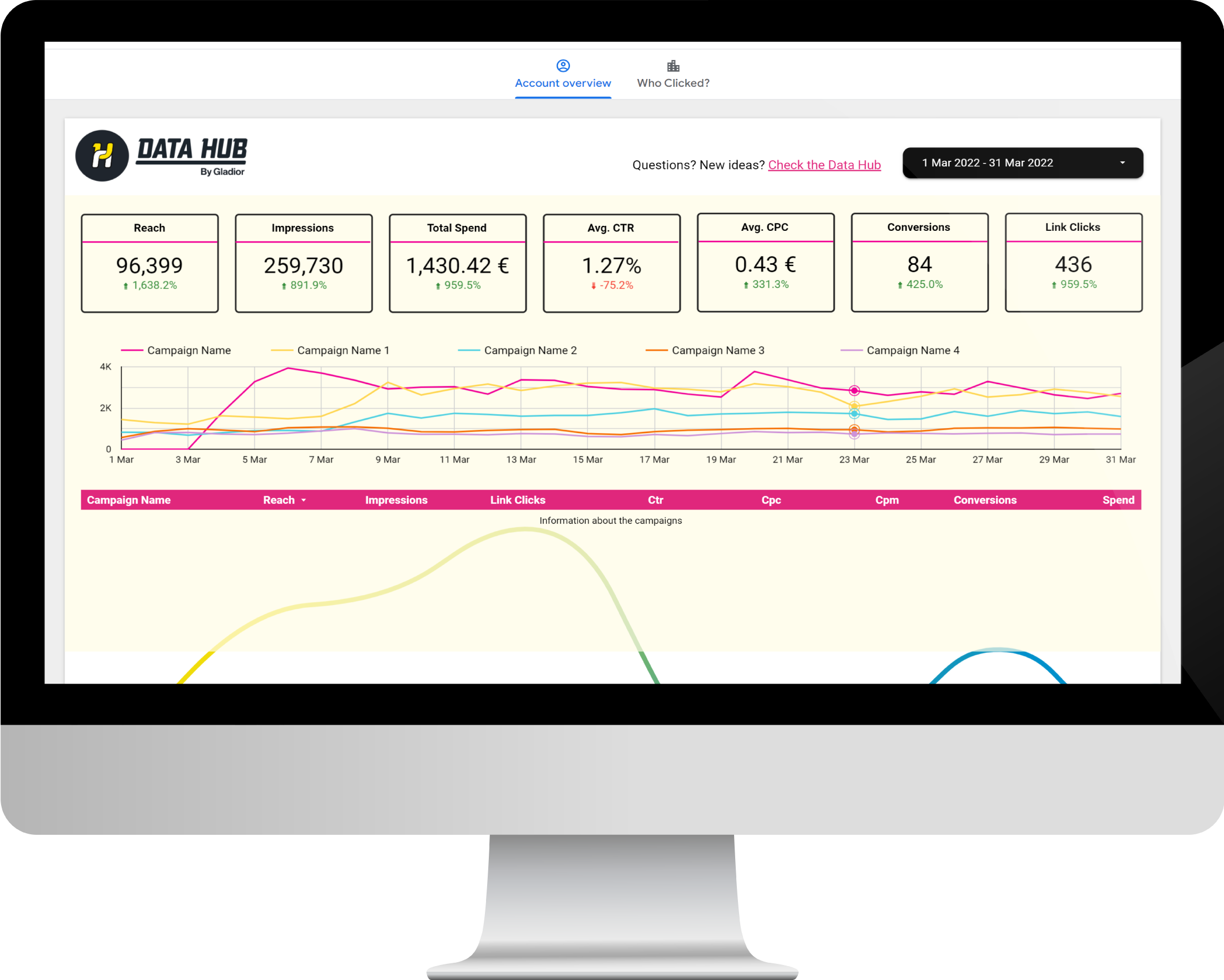
How to connect the
Facebook Ads data?
Step 1.
When you’ve selected the connector in Looker Studio, you need to authorize the use of the Looker Studio Connector.
Step 2.
The next step is to authorize the Facebook Ads Connector.
Step 3.
Login to your Facebook account and make the connection.
Step 4.
When you’ve made the connection with Looker Studio you will see all the possible fields of data with a description of what they mean.
Step 5.
When you click on ‘make report’ you will connect the data to the template.
Frequently asked questions
Find here the most asked questions about the Facebook Ads Connector. Can’t find your question here? Ask us in the Facebook Ads repository.
We use the default conversion window, this means we use the [“7d_click”,”1d_view”].
If you are using a different conversion window. You won’t get any data. In the future you can change this with additional settings. For more information about the API from Facebook, https://developers.facebook.com/docs/marketing-api/insights/parameters/v13.0
The data field ‘purchase conversion value’ is not in our connector. This is because, it is a calculated field from Facebook and the Facebook API doesn’t support these fields.
The Facebook Ads Connector will connect one account per data source. If you want to see multiple accounts in one dashboard, you should add multiple data sources to your dashboard. You can combine those data sources together as one with the Blend Data option.
Looker Studio supports data blending up to 5 data sources. If you want more data sources combined, we can help you by building a custom data source for you! Let us know in the contact form below.
Go to https://datahubapp.gladior.com/ and follow these steps:
- login
- Click on ‘+ Create’ and select the data provider (Facebook ads)
- Add your credential again.
Your credential is already there, but you need to add it again to make a new connection.
When you’ve connected your credential again, your session is renewed. The data source in your Data studio dashboard will work automatically again.
These custom pixel events are per customer different and that makes the fields dynamic and hard to add to the connector.
If you would like these fields in the connector, send us a mail. We can plan a meeting to discuss the possibilities.
Metrics and Dimensions of the Facebook Ads Connector
You can use the following metrics and dimensions to Looker Studio:
| Name | Type | Description |
|---|---|---|